There are many advantages from having
webmaster accounts in both Google and Bing. Webmaster tools are meant to
narrow the gap between webmasters and search engines and it is the only
real channel of communication between you and the search engine giants.
It is therefore necessary to register your web site in both Google and
Bing webmaster tools.
What to expect from webmaster tools?
There is a lot of information in webmaster tools but as a beginner you should expect the following:
- To receive important messages or warnings about the healthiness of your web site (e.g. malware)
- To find out how many pages are indexed by search engines
- To find out how many links are pointing to your site
- To troubleshoot crawler access issues
- To
see detail information on what keywords your site is associated with
and your position in the search results. This is especially important
for SEO purposes.
How to use Google Webmaster tools – a quick guide for beginners
Let’s take a closer look at Google webmaster tools and how you can answer the above questions.
Add your web site to Google webmaster tools- First you need to go to www.google.com/webmasters and register with your Google account (Gmail)
- Once you are registered the next step is to add and verify your web site. You can watch this short video and follow the instructions in this link to get started.
- After your web site is verified the next step is to submit an XML sitemap. In my previous SEO tips for beginners article (section 11); I explained what an XML sitemap is. You can also read this tutorial from Google on how to submit your sitemap
- Steps 1 -3 are needed only once so after you have added your web site you can continue with the rest of configuration and reports
1. Register for email notifications
Once in the dashboard of webmaster tools click the Preferences link from the left menu
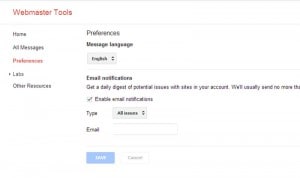
Make sure that Enable email notifications check box is checked. This is very important and will allow Google to send you an email for any issue regarding your web site.
2. Set preferred domain
It is important to realize the Google and other search engines consider www.louisconfidence.blogspot.com with http://louisconfidence.blogspot.com as two different domains. In other words the www version is different from the non www version. I won’t go into more details here but what is important is to set in webmaster tools how you want Google to treat your web site with the www or without the www.
To change this setting, select your web site from the sites listed and click on settings which is under configuration
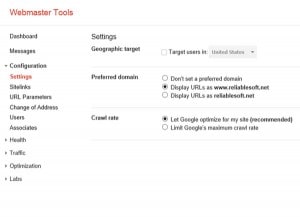
I prefer to use the www version so you can also adjust your settings as shown above.
3. Crawler and access errors
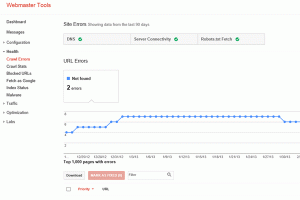
The Crawl errors report under Health can tell you if there is a problem with DNS, Server Connectivity or other access errors. In case you see many errors or a lot of warnings you may need to contact your technical webmaster or hosting provider.
4. Fetch as Google
If you suspect or want to check that Google can access your web site correctly you can use the fetch as Google report. You can test your home page or any specific page of your site.
5. Search queries, links to your site and Internal links
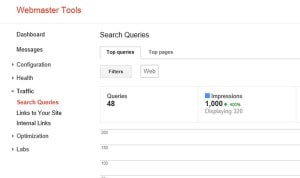
Under Traffic you can view 3 reports:
Search Queries – Shows the position your web site pages appeared for different keywords. You can use this data with the keyword Google analytics report to understand the overall position of your site in the search results and what exact keywords your visitors used to arrive in your site.
Links to your site – The links to your site report shows the sites known by Google to link to you. You can drill down and see the page they link to and from where.
Internal links – An overview of your internal link structure for the site as a whole or for an individual page.
How to use Bing Webmaster tools – a quick guide for beginners
You can achieve exactly the same things in Bing webmaster tools. Let us quickly go through the most important reports and what they mean to you as a webmaster.- Go to http://www.bing.com/toolbox/webmaster and register with a Microsoft account (@live.com)
- Register and verify ownership of your web site. The process is similar to Google but this article from Bing can give you the exact steps.
- Submit the sitemap you created above by selecting Sitemaps from Configure My site


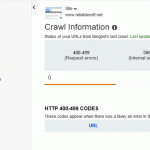
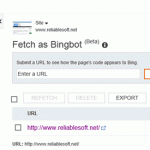
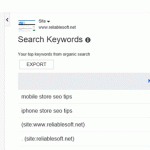



No comments:
Post a Comment